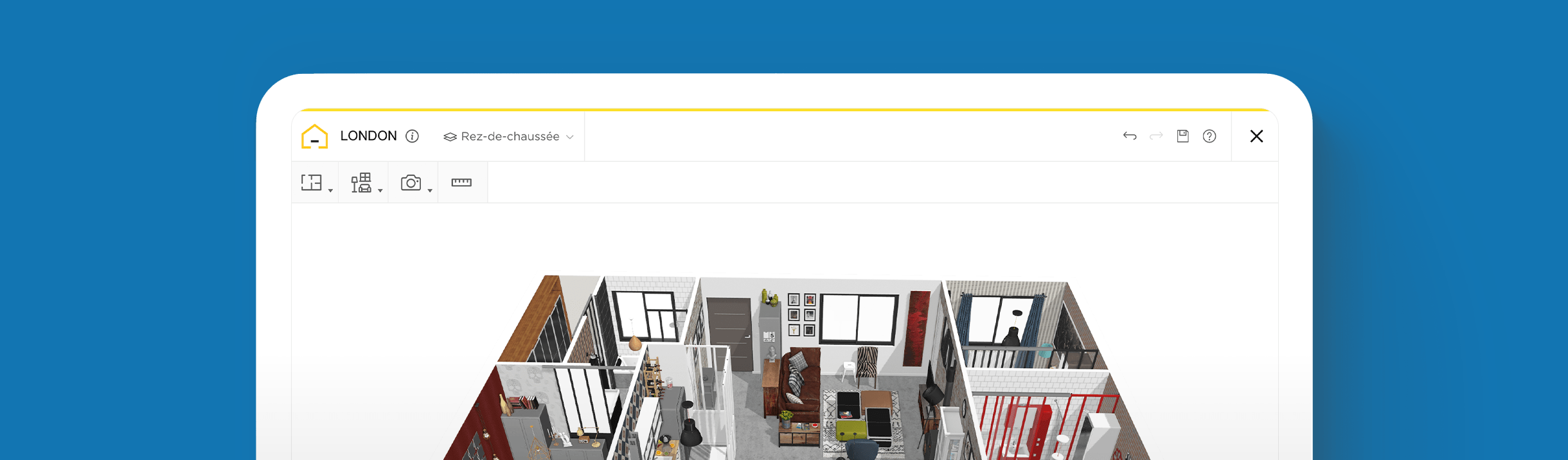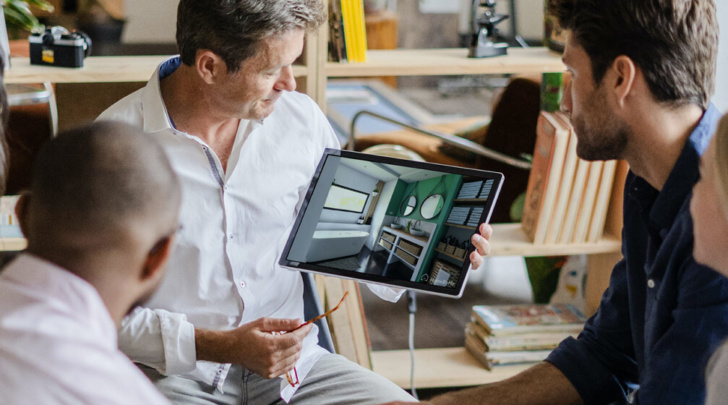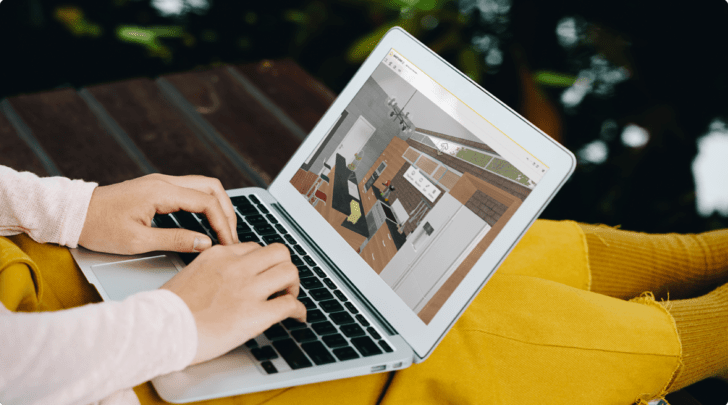How to Draw a Kitchen Layout?

Update the style of your home interior
Instantly test different designs and layouts
View your home in 3D before making purchases
Create a kitchen layout that satisfies all your needs and wants using our free HomeByMe design planner. Our easy and intuitive software lets you design a smart, stylish, and ergonomic space all by yourself.
The kitchen is the central hub at home – it’s where family and friendly get-togethers congregate much of the time. Being such a focal and dynamic space means it should look great and be practical to serve multiple purposes. Traditionally, designing the kitchen would require a professional, but today, simple online tech gives everyone – from DIYers to budding designers – the opportunity to customize floor plans without being tech-savvy or specially trained. Our free HomeByMe planner is an intuitive platform that offers many different features that you can use and have fun with to solve all your design needs.
Choose a template to start with or use built-in scales to add walls, doors, and other architectural elements. Change the size and layout by dragging items around, add furniture, flooring, try out different paint colors, and adjust or delete anything on the fly. With our advanced software, you get all the tools you need to construct a kitchen that is beautiful, comfortable, and convenient. Learn how to jump into the design mode and create the ultimate kitchen with these tips on how to draw a layout.
Layout Drawing 101: What to Know Before Getting Started
Layout drawing may seem a bit intimidating, but once you get started, you’ll realize how easy and fun it actually is. For this process, it’s beneficial to have measurements and dimensions of your home and planned kitchen. These will let you truly customize your layout and develop a virtual rendering that is accurate, which will make your renovation process run as smoothly as possible. Alternatively, if you don’t have measurements, you can start with room templates. We’ll show you how to access these below. If you want to achieve a certain style such as contemporary or traditional, we’ll show you how to access menus based on specific styles to make it easier for you to customize your space.
How to Draw a House Plan
If you’re planning a major kitchen overhaul or an expansion that might require knocking down a few walls, we highly recommend building out the layout of your home first. This will help to ensure that your kitchen design not only looks great, but makes sense and flows with the rest of your interior. Don’t worry – there are no special skills required for this either. All you need are your measurements or templates to start. Follow these three steps below to draw a house plan:
Create the Outline
Get started on the layout of your house by navigating to the toolbar on the top left corner. Click the very first icon. This is where you can draw in the walls or utilize the room templates. To browse different templates, go to the Room button in the dropdown menu. Then choose the desired shape, room type, and surface measurements to begin mapping out your layout.
Insert Basic Elements
After drawing the layout, you can add other basic elements into the outline like windows, doors and any permanent, structural features by clicking the second icon in your toolbar. Then select Build to explore options to add features for a tailored mock-up of your home.
Make Any Adjustments As You Go
If you want to resize or rearrange anything, just click, drag and move items around to relocate them or to make adjustments as needed. It’s really that simple.
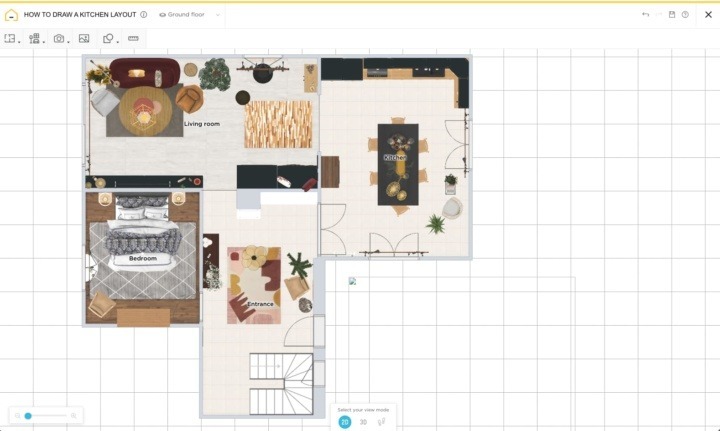
Create Your Ideal Kitchen Drawing Layout
With your home and kitchen templates in place, the next steps are all about getting creative with your kitchen design. Using the HomeByMe planner, you have many possibilities available at your fingertips. But keep in mind that the furnishings you select will impact the entire look and function of your kitchen and home. Luckily, you can try as many items as you wish in your online planner until you land on your dream concept.
Get started on your kitchen drawing layout by heading to the second icon in your toolbar and select Furnish. This is where you’ll find all sorts of features to develop your design.
Under the Kitchen menu, you can build out your kitchen cabinets manually, piece-by-piece, or choose pre-built sets. From stoves to dishwashers to refrigerators and even coffee makers – insert the specific items you need under the Appliance menu. You can also select different tables, chairs, bar stools and more under the Furniture tab. There’s so much you can choose from, it’s just a matter of finding what looks best to you.
Use the View Mode on the bottom center of your planner when you want to see how your new design appears in 2D or 3D. When you want to take a virtual tour, click on the two footprints to navigate directly inside and explore your new kitchen.
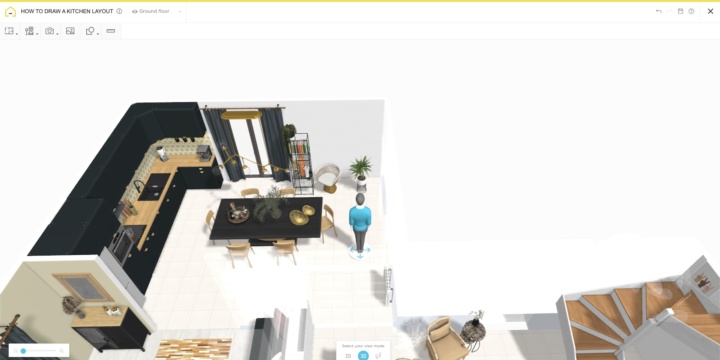
Use Filters Based on Your Style
Are you interested in a mid-century style kitchen? Or maybe you prefer more of a retro vibe? You can make your design process faster and easier using the filter options. Once you click Furnish or Decorate, you’ll find the filters located on the left-hand side to tailor your options as needed. Use these often to get inspiration for your kitchen layout.
You don’t need to be tech-savvy or even artistic to create your ultimate dream kitchen. In a matter of minutes, you can draw a layout, add furnishings, decorate, and bring it all to life in 3D format with our simple, online HomeByMe planner. Our innovative solution eliminates the burden of complex floor plans by simplifying the process and combining all of the necessary tools at your disposal. Start planning your dream kitchen today!
You may also like...
Are you launching a kitchen remodeling project? Plan your home design from start to finish using our simple online software.
Update the style of your home interior
Instantly test different designs and layouts
View your home in 3D before making purchases
Draw your Kitchen now!